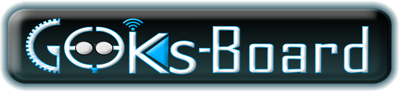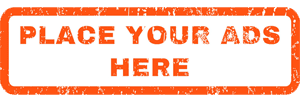Update your iPhone, iPad, or iPod touch
New Release iOS 16.0.3 Download IPSW with direct links
New Release iOS 16.0.3 Download IPSW with direct links

How to Update your device wirelessly
Plug your device into power and connect to the Internet with Wi-Fi.
Tap Settings > General > Software Update.
Tap Download and Install.
To update now, tap Install.
If asked, enter your passcode.
Update automatically
With iOS 16.0.3, you can have your iOS device update automatically. To turn on automatic updates, go to Settings > General > Software Update > Automatic Updates. Your iOS device will automatically update to the latest version of iOS. Some updates might need to be installed manually.
Update your device using iTunes
If you can’t update wirelessly on your iOS device, you can update manually using iTunes on a computer that you trust. If your computer is using Personal Hotspot on the iOS device that you’re updating, connect your computer to a different Wi-Fi or Ethernet network before you update.
Install the latest version of iTunes on your computer.
Connect your device to your computer.
Open iTunes and select your device.
Click Summary, then click Check for Update.
Click Download and Update.
If asked, enter your passcode.
iOS 16.0.3 Direct IPSW Download Links
- iPhone 14 Pro Max
- iPhone 14 Pro
- iPhone 14 Plus
- iPhone 14
- iPhone SE (3rd generation)
- iPhone 13 Pro Max
- iPhone 13 Pro
- iPhone 13
- iPhone 13 mini
- iPhone 12 Pro Max
- iPhone 12 Pro
- iPhone 12
- iPhone 12 mini
- iPhone 11 Pro Max
- iPhone 11 Pro
- iPhone 11
- iPhone XS Max
- iPhone XS
- iPhone XR
- iPhone X
- iPhone 8 Plus
- iPhone 8
- iPhone SE (2nd generation)